Unlocking the full potential of YouTube on your Amazon Fire TV or Fire Stick requires a quick activation process to link your Google account. This connection personalizes your experience, giving you access to your subscribed channels, liked videos, and custom playlists directly on your television visit youtube activate.
Prerequisites for YouTube on Fire TV
Before you can activate YouTube, you must first ensure the app is installed on your Fire TV device. While many newer Fire Sticks come with YouTube pre-loaded, you may need to download it manually. From the Fire TV home screen, navigate to the search bar and type “YouTube.” Select the official app from the search results and click “Get” or “Download” to install it. You will also need a stable internet connection for both your Fire TV and a separate device (like a phone or laptop) to complete the activation. Lastly, have your Google account login details ready.
Downloading and Opening the YouTube App
Once the download is complete, the YouTube app will appear in your “Apps & Channels” row on the home screen. You can also press and hold the Home button on your Alexa Voice Remote and select “Apps” to find it. Click on the YouTube icon to launch the application. The first time you open it, you will be greeted with the YouTube home interface. To begin the activation, you must navigate to the sign-in section.
Read More – How to Activate ESPN on Your TV?
Navigating the Activation Code Process
Using your Fire TV remote, move to the menu on the left side of the YouTube app interface. Scroll down and select the “Sign In” option. The app will then display an 8-character activation code on your screen. This code is time-sensitive, so it’s best to proceed with the next step promptly. Keep this code visible on your TV as you switch to your other device.
On your smartphone, tablet, or computer, open a web browser and navigate to youtube.com/activate. The page will prompt you to enter your Google account email and password. Use the account that holds your YouTube profile. After signing in, you will be directed to a page asking for the activation code. Type the code from your TV screen into the provided box and click “Next.” Finally, a permissions screen will appear; click “Allow” to grant YouTube access and complete the link. Your Fire TV screen should automatically refresh, showing you are now signed in.
You May Also Like – How to Activate STARZ on Your TV?
Common Hurdles and How to Overcome Them
If your Fire TV screen gets stuck or the code doesn’t work, the most likely culprit is a typo or an expired code. Double-check the code for accuracy and try again. If it still fails, generate a new code from the YouTube app on your Fire TV. Internet connectivity can also cause issues. Ensure both your Fire TV and your second device are on the same, stable network. If you continue to face problems, a simple restart of your Fire TV device can often resolve temporary glitches. Go to Settings > My Fire TV > Restart.





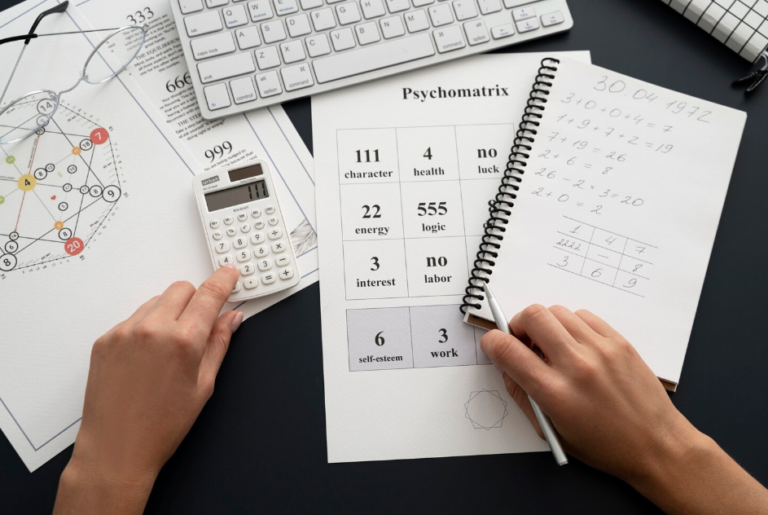




+ There are no comments
Add yours